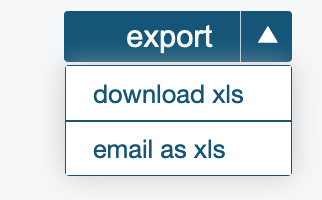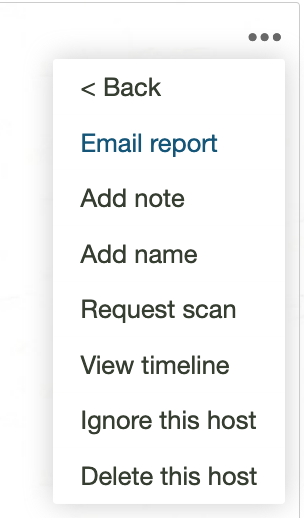ShadowTrackr is meant to be a security tool that plays well with the other tools you have. There are several ways to select and export your data so you can use it in other tools or reports.
Every page containing a list of assets has an export button. The button has an arrow on it allowing you to chose between directly downloading the data to an Excel file, or emailing that file to an email address of your choice.
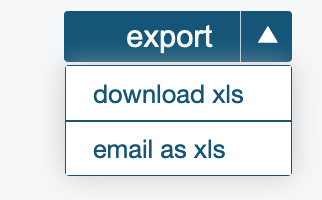
The easiest way to export
all your urls or hosts (ip addresses) is with the export button on the
assets page. If you want an export of all your websites or certificates then the best way to do that is with the export button on the
reports page.
You can also export any search results, for instance all DNS MX records (your mailservers), all hosts running Microsoft IIS, or all certificates still using TLS 1.0. The export button is on the top right on all search result pages. For more information on search queries, see
searching data.
You can directly email the data for a specific website, certificate, host or domain to any email address of your choice. Click the action menu (three dots) in the top right corner and chose "email report". A popup will appear in which you can enter the receiving email address and a message.
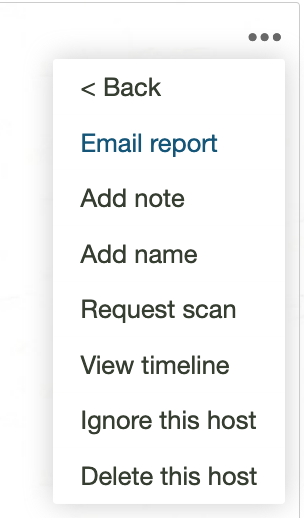
Of course, the most common use case here is to email the data for assets with problems or warnings to your IT staff. It's much better to provide them the details than to only mention there is a security problem and they need to look into it.